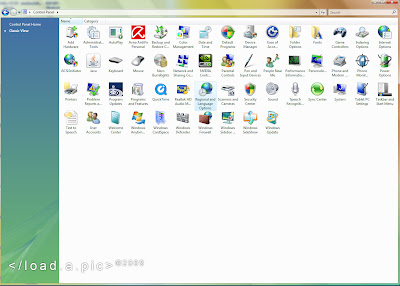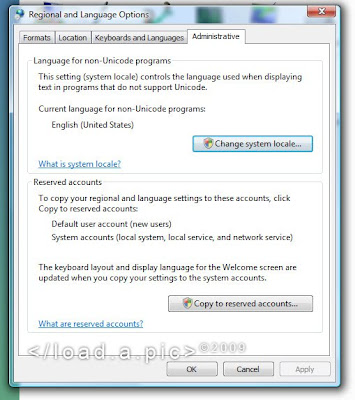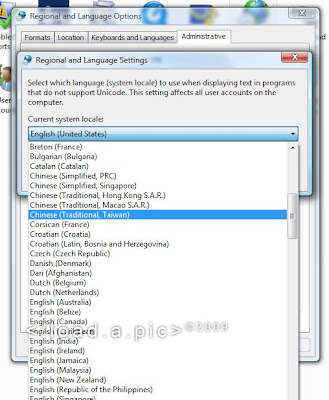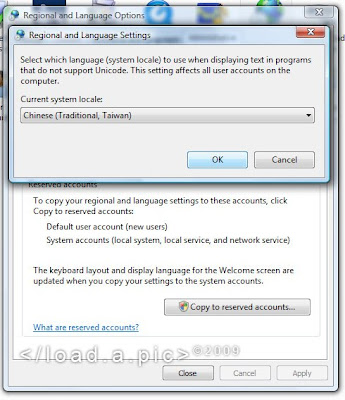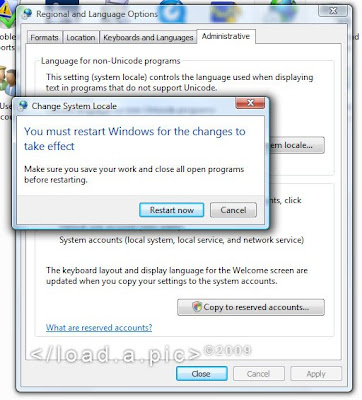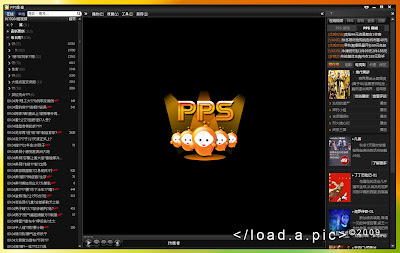This has been a problem for many Windows Vista users - The missing system icons:
Volume Icon
Power Icon
Network Icon
It happens every once in a while, and suddenly you're confronted with greyed out option boxes!
I've found the following method that worked for me. It doesn't require a reboot.
====================================================================
Important Note: The following contains steps that requires editing/modifying of the windows registry. Please do a backup of the registry before proceeding - click here to learn how.
1.) On the keyboard hold Window Key+R > Type in "regedit" -> OK (Press OK if admin confirmation is prompted)
2.) Locate and then click the following registry subkey:
HKEY_CURRENT_USER\Software\Classes\Local Settings\Software\Microsoft\Windows\CurrentVersion\TrayNotify
*Make sure the key location is correct*
3.) In the Details Pane, delete the following registry keys:IconStreamsPastIconsStream
4.) Exit Registry Editor
5.) Return to the desktop -> Open the Task Manager by pressing CTRL+SHIFT+ESC.
6.) Go to Processes tab -> Locate "explorer.exe" -> click on the "End Process" two times. You will now notice your Taskbar is now missing. No worries.
7.) On the Task Manager -> click File -> click New Tasks (Run) -> type "explorer.exe" -> OK
8.) Exit Task Manager. The taskbar is now back and the missing system icons should now be visible again. DONE!
====================================================================
Please take note that this fix may OR may not work for everyone. Have a try..at least it worked for me.
*Make sure the key location is correct*
3.) In the Details Pane, delete the following registry keys:IconStreamsPastIconsStream
4.) Exit Registry Editor
5.) Return to the desktop -> Open the Task Manager by pressing CTRL+SHIFT+ESC.
6.) Go to Processes tab -> Locate "explorer.exe" -> click on the "End Process" two times. You will now notice your Taskbar is now missing. No worries.
7.) On the Task Manager -> click File -> click New Tasks (Run) -> type "explorer.exe" -> OK
8.) Exit Task Manager. The taskbar is now back and the missing system icons should now be visible again. DONE!
====================================================================
Please take note that this fix may OR may not work for everyone. Have a try..at least it worked for me.